How to Recover Deleted Photos on Your Phone or Computer
How to Recover Deleted Photos on Your Phone or Computer
Wondering how to recover deleted photos? We’ll show you easy ways to retrieve your lost photos.
An important tip is to always check if your phone backup is activated; the files stored there can be recovered.
Let’s guide you through some simple procedures on how to recover deleted photos on your phone or computer.
How to Recover Deleted Photos on Android?

Source: (Google Images)
For Android users, there’s a quick way to recover deleted photos using the Google Photos app.
First, let’s check what’s in your phone backup.
An important detail is that the automatic backup needs to be activated, so your deleted files stay stored for 60 days.
If you’ve confirmed your backup is active, follow these steps to recover photos from the trash:
- Open the Google Photos app.
- Select the “Library” option.
- Within the “Library” tab, find the “Trash” and select it.
- Locate the photo you want to restore and press it.
- Click on “Restore.”
After restoration, your file will return to its original location when it was deleted. If the photo you’re looking for isn’t in the trash, it’s permanently deleted.
Now that we’ve learned how to recover deleted photos on Android, let’s move on to recovering deleted photos on the computer.
How to Recover Deleted Photos on the Computer?
If you prefer to recover photos on the computer, follow these steps to recover deleted photos from the trash:
- Access your Google page.
- On your right, locate Google Apps and click.
- Find the “Photos” app and select it.
- On the left, find “Library” and select “Trash.”
- Locate the file you want to restore and click.
- Select “Restore,” and the file will return to the app’s gallery.
How to Recover Deleted Photos on iPhone
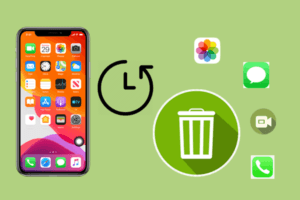
Source: Google Images
To recover deleted photos on an iPhone, there are various methods, but some require a backup. Before delving into those methods, there’s a way to find deleted files.
iOS devices have a “Recently Deleted” folder. When you delete a photo, it goes directly to this folder. While you can’t see it in the camera roll, it can be accessed directly in the folder within 30 days of deletion; after 31 days, it’s permanently deleted.
Now, let’s go through the steps to recover deleted photos on iPhone:
- Access the “Photos” app.
- In the “Albums” folder, you’ll find the “Recently Deleted” option; click it.
- Look for the photo you want to restore and click “Recover.”
- Click the “Recover Photo” button to confirm.
Your photo will now return to your gallery in its original date. If the file you’re looking for isn’t in the deleted folder, you’ll need to use iCloud backup.
An important note is that when you perform a backup, all media, messages, apps, and photos will return to your device.
Now, let’s go through the steps to recover deleted photos on iPhone using the backup:
- Before starting, it’s advisable to back up again to avoid data loss.
- Access the “Settings” app – “General” – “Reset” – “Erase All Content and Settings.”
- Enter your phone’s access code and confirm.
- Your device will erase all data, and upon restarting, you’ll go through the “Hello” screen and have the option to “Restore.”
- Access your iCloud login and select the backup containing the photo.
How to Recover Photos Permanently Deleted?
How to recover permanently deleted photos on Android? Unfortunately, it’s not possible to recover photos that have been emptied from the trash on Android. Once the trash is emptied, all files are lost.
After deleting a photo from your trash, it will be permanently deleted. You can only recover the photo if it’s still stored.
Always back up your device to avoid losing any important files.
How to Recover Permanently Deleted Photos on iPhone?
In iCloud, once a file is permanently removed, it can’t be recovered. To retrieve files, they need to be in the trash and recovered within 31 days.
